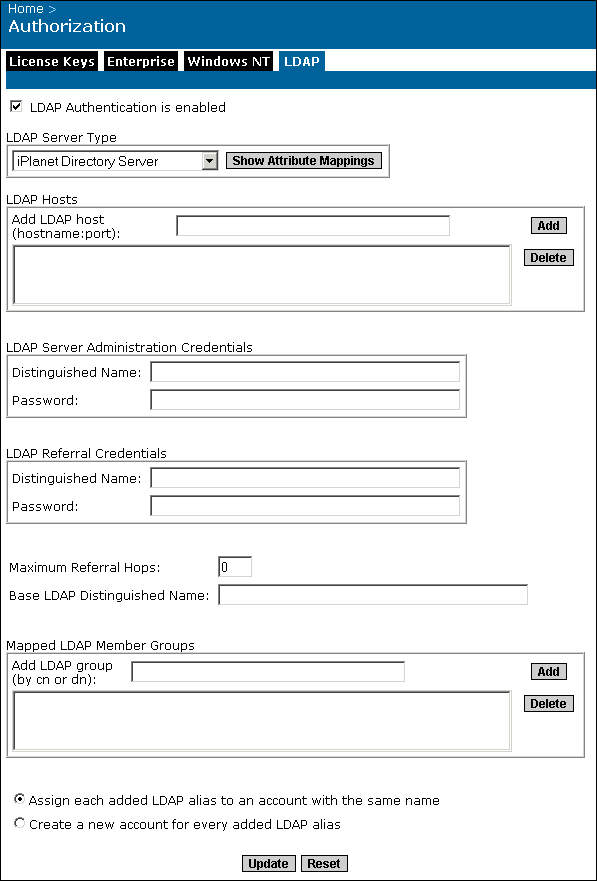By default, each supported server type's server attribute mappings and search attributes are already set.
You can add more than one LDAP host of the same server type by repeating this step. If you want to remove a host, highlight the host name and click Delete. For more information on multiple hosts, refer to Managing multiple LDAP hosts.
If your LDAP Server allows querying and comparing for anonymous users, leave this area blank—Crystal Enterprise servers and clients will bind to the primary host via anonymous logon.
- The primary host has been configured to refer to another directory server that handles queries for entries under a specified base.
- The host being referred to has been configured to not allow querying and comparing for anonymous users.
- A group from the host being referred to will be mapped to Crystal Enterprise.
Although groups can be mapped from multiple hosts, only one set of referral credentials can be set.
If this field is set to zero, no referrals will be followed.
Note: If you are setting up LDAP authentication for the first time, before you add any groups, you must click Update before you can continue to the next step. This updates Crystal Enterprise with the LDAP host and base name.
You can add more than one LDAP group by repeating this step. To remove a group, highlight the LDAP group and click Delete.
- Assign each added LDAP alias to an account with the same name
Use this option when you know users have an existing Enterprise account with the same name; that is, LDAP aliases will be assigned to existing users (auto alias creation is turned on). For users who do not have an existing Enterprise account, or who do not have the same name in their Enterprise and LDAP account, they will be added as a user to the Enterprise account (with the user information that is stored in the LDAP account).
- Create a new account for every added LDAP alias
Use this option when you want to create a new account for each user. If the user has already created an account through the sign
-u p feature in ePortfolio, the user will have separate LDAP and Enterprise accounts.