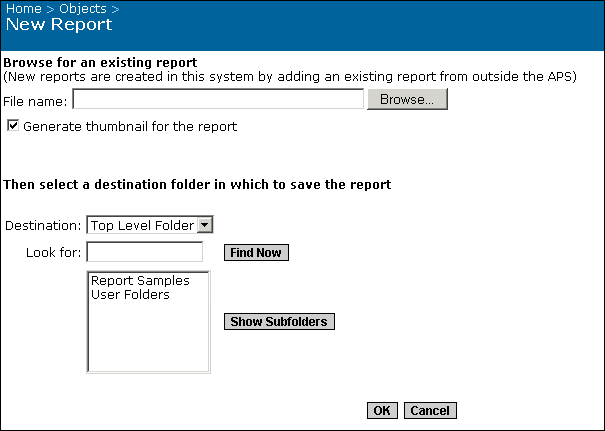If you do not know the path, click Browse to perform a search.
Tip: To display thumbnails for a report, you must save the report with data and select the "Save preview picture" check box in Crystal Reports. To locate this check box in Crystal Reports 8.x, open a report and click Summary Info on the File menu. The "Save Data with Report" option is also on the File menu.
Tip: To expand a folder, select it and click Show Subfolders.
When the object has been added to the system, the CMC displays the Properties screen. If necessary, you can now modify the object's properties, such as its title and description, the database logon information, scheduling information, user rights, and so on.