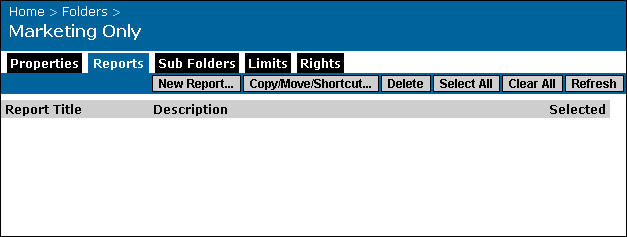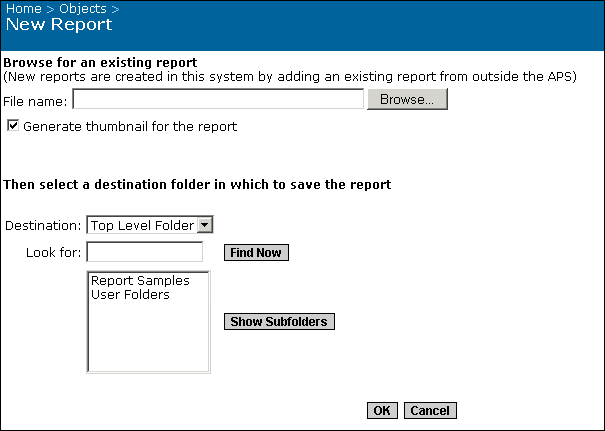If you do not know the path, click Browse to perform a search.
Tip: To display thumbnails for a report, you must save the report with data and select the "Save preview picture" check box in Crystal Reports. To locate this check box in Crystal Reports 8.x, open a report and click Summary Info on the File menu. The "Save Data with Report" option is also on the File menu.
Tip: If there are many folders on your system, use the "Look for" field to search, or click Previous, Next, and Show Subfolders to browse the folder hierarchy.