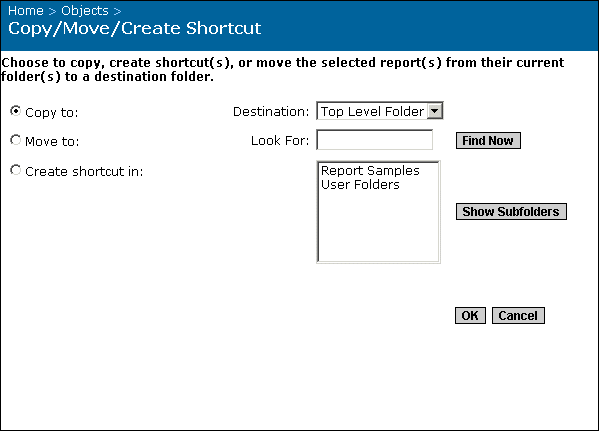Copying, moving, or creating a shortcut for a report
Use this procedure to copy, move, or create a shortcut to a report object within Crystal Enterprise:
- "Copy" creates another copy of the report object in a different location. The new copy of the report inherits all object rights from its new parent folder.
- "Move" changes the location of the report object from one folder to another. The report object retains its original set of object rights.
- "Create shortcut" enables you to give users access to the report when you don't want them to access the folder that the actual report object is located in. The shortcut inherits object rights from its parent folder, and these rights override the object rights set on the report itself.
To copy, move, or create a shortcut for a report object
- Go to the Objects management area of the CMC.
- Select the check boxes associated with the report objects you want to copy, move, or create a shortcut for.
- Click Copy/Move/Shortcut.
The Copy/Move/Create Shortcut page appears.
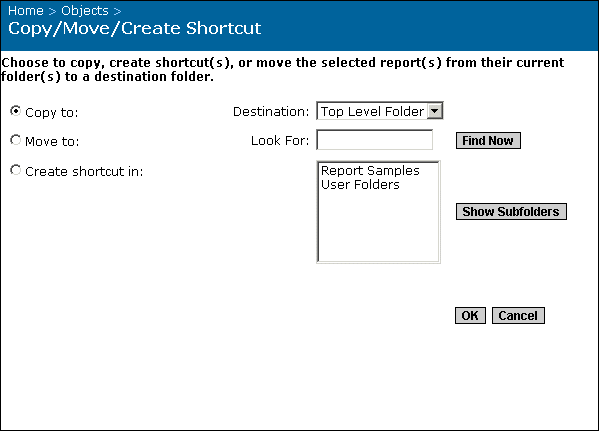
- Select one of the three following options:
- Copy to
- Move to
- Create shortcut in
Tip: You may want to create a shortcut if you want to give someone access to a report object without giving them access to the entire folder that the report object is located in. After you create the shortcut, users who have access to the folder where the shortcut is located can now be able to access this report object and its instances. For more information on folder rights, see Specifying folder rights.
- Select the appropriate destination folder; then click OK.
Tip:
- To expand a folder, select it and click Show Subfolders.
- To search for a specific folder, use the Look For field.
- If there are many folders on your system, click the Previous and Next buttons to navigate through the list of folders.