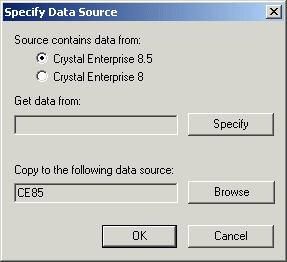With the APS selected, click Specify APS Datasource on the toolbar.
With the APS selected, click Specify APS Datasource on the toolbar.
The Specify Data Source dialog box appears.
You must now specify the source APS database whose contents you want to copy.
- If you selected ODBC, the Windows "Select Data Source" dialog box appears. Select the ODBC data source that corresponds to the source APS database; then click OK. If prompted, provide your database credentials and click OK.
- If you selected a native driver, provide your database Server Name, your Login ID, and your Password; then click OK.
You are returned to the Specify Data Source dialog box. You must now specify the destination APS database whose contents you want to replace with the copied data.
Tip: If the correct destination database already appears in the "Copy to the following data source" field, proceed to step 13.
- If you selected ODBC, the Windows "Select Data Source" dialog box appears. Select the ODBC data source that corresponds to the destination APS database; then click OK. If prompted, provide your database credentials and click OK.
- If you selected a native driver, provide your database Server Name, your Login ID, and your Password; then click OK.
You are returned to the Specify Data Source dialog box. You are now ready to copy the APS data.
The SvcMgr dialog box notifies you when the APS database setup is complete.