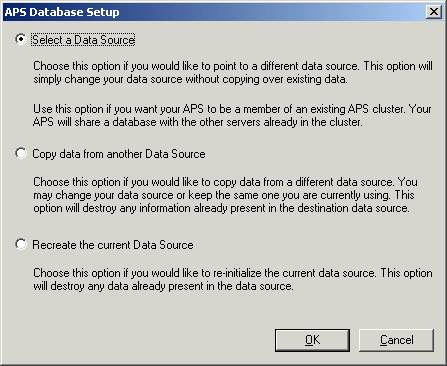Selecting a new or existing APS database
Follow this procedure if you want to disconnect an APS from its current database and connect it to an alternate database. When you complete these steps, none of the data in the current database is copied into the alternate database. If the alternate database is empty, the CCM initializes it by writing system data that is required by Crystal Enterprise. If the alternate database already contains Crystal Enterprise system data, the APS uses that data when it starts.
Generally, there are only a few times when you need to complete these steps:
- If you have changed the password for the current APS database, these steps allow you to disconnect from, and then reconnect to, the current database. When prompted, you can provide the APS with the new password.
- If you want to select and initialize an empty database for Crystal Enterprise, these steps allow you to select that new data source.
- If you have restored an APS database from backup (using your standard database administration tools and procedures) in a way that renders the original database connection invalid, you will need to reconnect the APS to the restored database. (This might occur, for instance, if you restored the original APS database to a newly installed database server.)
Note: These steps are essentially the same as adding an APS to an existing cluster; in this case, however, there are no other APS machines already maintaining the database. For complete details about APS clusters, see Clustering Automated Process Schedulers.
To select a new or existing database for an APS on Windows
- Use the CCM to stop the Crystal APS.
 With the APS selected, click Specify APS Datasource on the toolbar.
With the APS selected, click Specify APS Datasource on the toolbar.
The APS Database Setup dialog box appears.
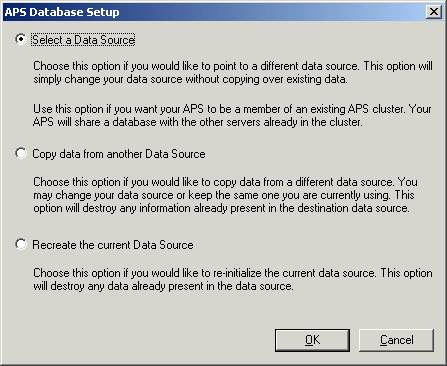
- Click Select a Data Source; then click OK.
- In the Select Database Driver dialog box, specify whether you want to connect to the new database through ODBC, or through one of the native drivers.
- Click OK.
- The remaining steps depend upon the connection type you selected:
- Click OK.
- Start the Crystal APS.
To select a new or existing database for an APS on UNIX
Use the apsdbsetup.sh script. For reference, see apsdbsetup.sh.
 With the APS selected, click Specify APS Datasource on the toolbar.
With the APS selected, click Specify APS Datasource on the toolbar.