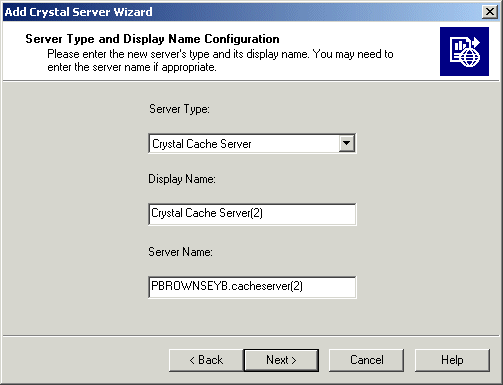On the toolbar, click Add Server.
On the toolbar, click Add Server.
The Add Crystal Server Wizard displays its Welcome dialog box.
The "Server Type and Display Name Configuration" dialog box appears.
The drop
Note: The display name for each server on the local machine must be unique.
Note: Each server on the system must have a unique name. The default naming convention is HOSTNAME.servertype (a number is appended if there is more than one server of the same type on the same host machine). This Server Name is displayed when you manage servers over the Web in the Crystal Management Console (CMC).
The "Set Configuration for this server" dialog box appears. The contents of this dialog vary slightly, depending upon the type of server that you are installing.
Note: If port number options are displayed in this dialog box, do not modify them. Instead, change ports through each server's command line. For details, see Changing the default server port numbers.
The new server appears in the list, but it is neither started nor enabled automatically.