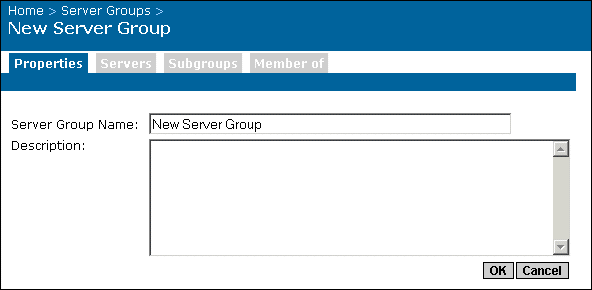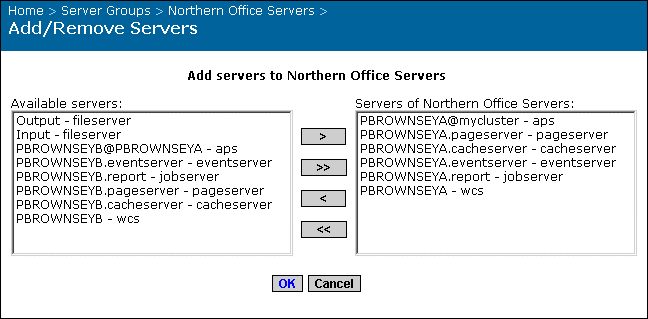The New Server Group Properties tab appears.
Tip: Use CTRL+click to select multiple servers.
This example adds the servers running on PBROWNSEYA to a server group called Northern Office Servers.
You are returned to the Servers tab, which now lists all the servers that you added to the group. You can now change the status, view server metrics, and change the properties of the servers in the group. For more information, see Server management overview.