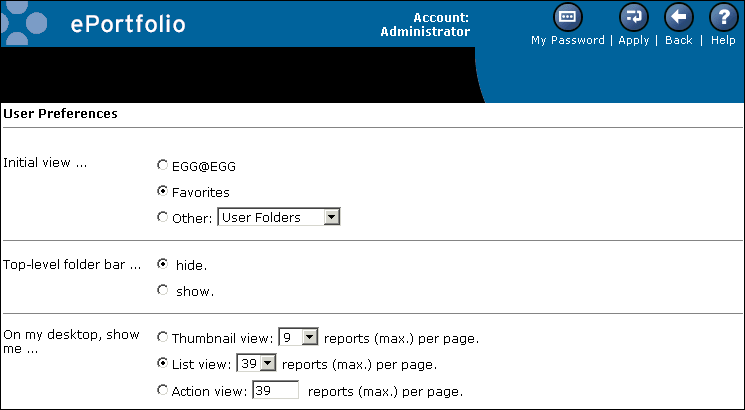Selecting your public view preferences
This procedure shows how to modify your own ePortfolio preferences. If you administer other users' accounts, you can set their ePortfolio preferences as well. To change another user's preferences, use the ePortfolio Preferences Manager, which is located in the Administrator Samples area of the Crystal Enterprise Launchpad.
Note: You must have your own account on the system in order to set your preferences.
To select your preferences
- Log on to ePortfolio using your new profile.
- On the title bar, click Preferences.
The User Preferences page appears.
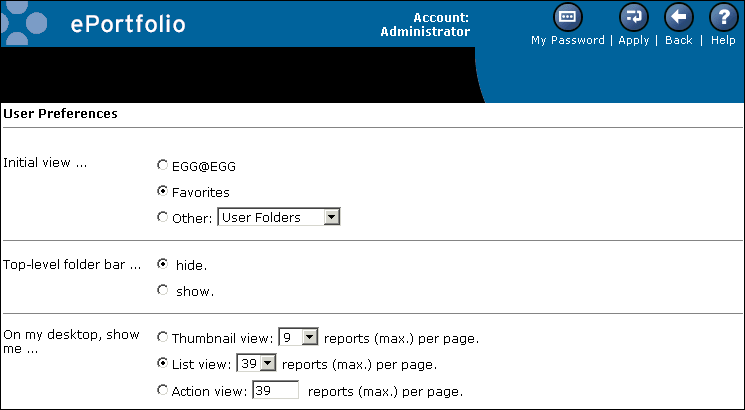
- In the "Initial view" area, click the option corresponding to the folder level you'd like your view to begin with.
For example, if you choose Other and then select Report Samples, the next time you log on the Report Samples folder will be displayed as your initial view.
- In the "Top-level folder bar" area, click hide or show.
This option displays the top-level folder name on ePortfolio to help your navigation.
- In the "On my desktop, show me" area, select how you want reports to be listed. Choose from one of the three options:
- Thumbnail view
- List view
- Action view
Where applicable, click the list or type a number to select the maximum number of reports to be displayed on one page.
Note: Thumbnail images are available only if the appropriate option was chosen when the report was created in Crystal Reports.
- In the "Display my reports" area, determine whether you want one browser or multiple browsers to display your reports.
- In the "For each report, show me" area, select the summary information you want your reports to show:
- In the "Show menu as" area, select how you want the menu to be displayed:
- buttons with text
- buttons only
- text only
- In the "Display my desktop with this color scheme" area, select a color scheme for your desktop.
- In the "View my reports using the" area, select the report viewer you want to use when you display a report:
- In the "My current time-zone is" area, select the appropriate time zone.
Note: Before scheduling reports, check your time zone setting. The default time zone is local to the web server that is running Crystal Enterprise, not to the Automatic Process Scheduler (APS) machine(s) that each user connects to. By setting your time zone, you ensure that your scheduled reports are processed in accordance with the time zone in which you are working.
- Click Apply.