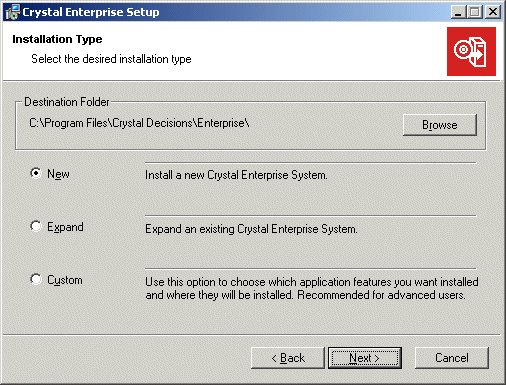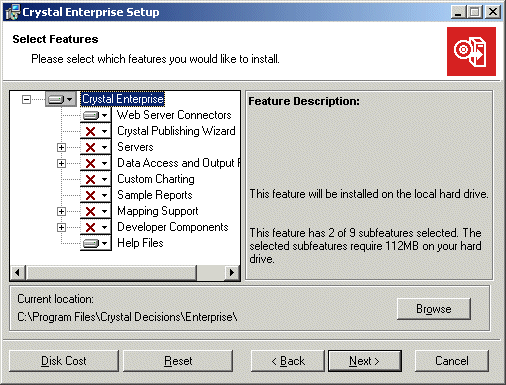Server-side installation connected to a web server
A server-side installation connected to a web server is a quick way to integrate Crystal Enterprise with your existing web server—without installing the core Crystal Enterprise components on the web server itself.
First, on the machine that you have set aside for use by Crystal Enterprise, run the New installation from the Crystal Enterprise Setup program. Then, install and configure the appropriate Web Connector on your web server machine:
When you perform this installation, the client and server components are installed, the default user and group accounts are created, and the sample reports are published to the system. When the installation is complete, the servers are started as services on the local machine. You will need to configure the Web Connector manually.
To install the Crystal Enterprise servers
Note: Follow these steps on the machine that you have set aside for Crystal Enterprise. Ensure that no web server software is installed on this machine.
- Unless Autoplay is enabled for your CD-ROM drive, run setup.exe from the
win32 directory of your product distribution.
When you start the installation, the Microsoft Windows Installer may need to be installed or upgraded on the local machine. If so, the Wise Installation Wizard performs the necessary modifications and prompts you when finished. Click Yes to restart the machine and resume the installation automatically.
- Proceed through the Setup program's dialog boxes and follow the instructions displayed on your screen until you reach the Installation Type dialog box:
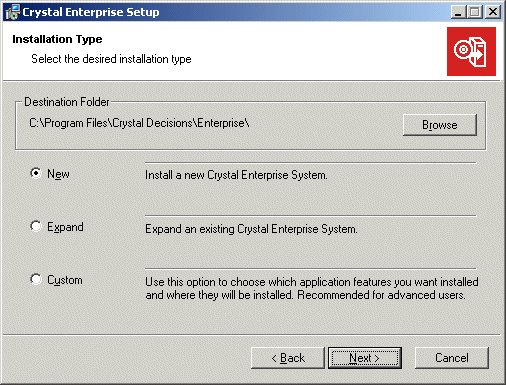
- Click New; then click Next.
The "No Compatible Web Server Found" dialog box notifies you that Crystal Enterprise will be installed, but without Web Connectors. You will install the Web Connector on your web server machine when you finish this procedure.
- Click Next.
- In the Start Installation dialog box, click Next.
The installation of files begins immediately. When the installation program has finished copying files, the final setup screen appears.
- Clear Launch Crystal Publishing Wizard if you don't want the wizard to begin immediately.
- Click Finish and, if prompted, restart the local machine.
To install the Web Connector
Note: Complete these steps on your web server machine.
- Unless Autoplay is enabled for your CD-ROM drive, run setup.exe from the
win32 directory of your product distribution.
When you start the installation, the Microsoft Windows Installer may need to be installed or upgraded on the local machine. If so, the Wise Installation Wizard performs the necessary modifications and prompts you when finished. Click Yes to restart the machine and resume the installation automatically.
- Proceed through the Setup program's dialog boxes and follow the instructions displayed on your screen until you reach the Installation Type dialog box.
- Click Custom; then click Next.
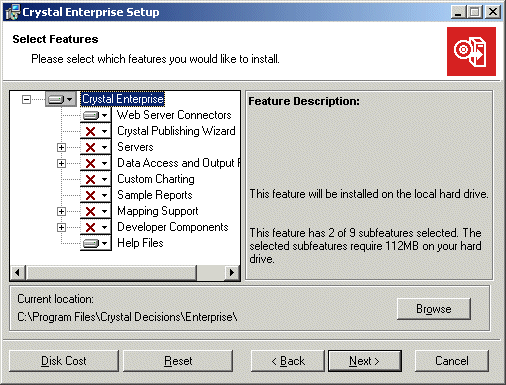
- In the Select Features dialog box, select the Web Server Connectors and the Help Files options, and disable all of the remaining components.
- Click Next.
You are prompted to enter a Web Component Server Name.
- Type the name of the machine upon which you installed the Crystal Enterprise Web Component Server (WCS) component.
- Click Next.
- In the Start Installation dialog box, click Next.
The installation of files begins immediately. When the installation program has finished copying files, the final setup screen appears.
- Click Finish and, if prompted, restart the local machine.
If the web server installed on the local machine is a supported version of Microsoft IIS, iPlanet Enterprise Server, or Lotus Domino, then the Setup program installs and configures the appropriate Crystal Enterprise Web Connector. Thus, when the installation is complete, you can access Crystal Enterprise by opening your web browser and going to:
http://webserver/crystal/enterprise/
Here, the term webserver represents the name of your web server machine. The Web Connector installed on that machine sets up the appropriate virtual directory mappings for the web server. The Web Connector also intercepts all Crystal Enterprise scripting requests and forwards them to the Web Component Server that you installed on your Crystal Enterprise machine. The Web Component Server evaluates the script and forwards its response to the web server through the Web Connector.
Note: For CGI web servers, you must perform additional configuration before you can access Crystal Enterprise. For details, see Configuring Windows Web Connectors.