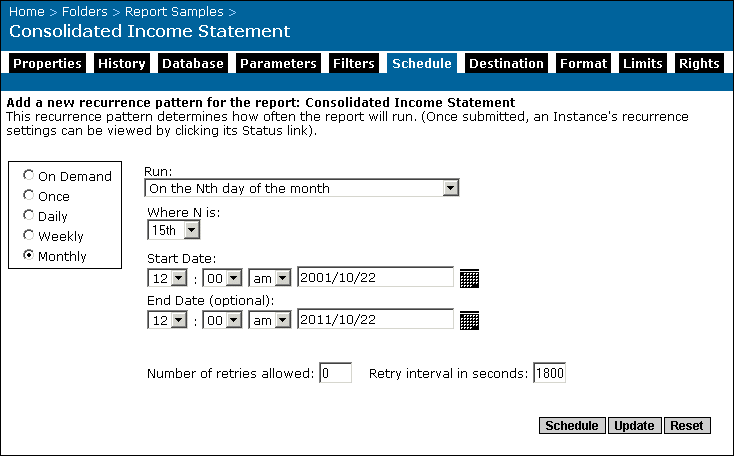- On the Nth day of the month
When you select this option, the report will be run once a month, on the day that you select from the "Where N is" list (by default, N equals 15, so reports will be run on the 15th of every month). If you use 31 as your value for N, then the report will run only on months that have 31 days, and skip the months that don't have 31 days. Similarly, if you choose either 29, 30, or 31 for N, the report will skip February (on non
-l eap years). If you wish to have a report run on the last day of every month, select "On the last day of the month" in the Run list.You specify a start date in the Start Date area and an optional end date for the report in the End Date area. To select a date, you can either enter a date in the date field, or click the Popup Calendar button to select a date from the calendar that appears in a separate window.
- On the Nth day of the month, with events
Choose this option to use the event or events that you have already defined. When you select this option, the report will be run once a month, on the day that you select from the "Where N is" list (by default, N equals 15, so reports will be run on the 15th of every month). If you use 31 as your value for N, then the report will run only on months that have 31 days, and skip the months that don't have 31 days. Similarly, if you choose either 29, 30, or 31 for N, the report will skip February (on non
-l eap years). If you wish to have a report run on the last day of every month, select "On the last day of the month, with events" in the Run list.You specify a start date in the Start Date area and an optional end date for the report in the End Date area. To select a date, you can either enter a date in the date field, or click the Popup Calendar button to select a date from the calendar that appears in a separate window.
- On the X of the Nth week of the month
When you select this option, the report will be run once a month. You select the day of the week and which week the report will be run. Select a day of the week from the "Where X" list and the particular week of the month from the "Where N" list. By default, reports will be run on Monday (X) of the first (N) week of the month. You also specify a start date in the Start Date area and an optional end date for the report in the End Date area. To select a date, you can either enter a date in the date field, or click the Popup Calendar button to select a date from the calendar that appears in a separate window.
- On the X of the Nth week of the month, with events
Choose this option to use the event or events that you have already defined. When you select this option, the report will be run once a month. You select the day of the week and which week the report will be run. Select a day of the week from the "Where X" list and the particular week of the month from the "Where N" list. By default, reports will be run on Monday (X) of the first (N) week of the month. You also specify a start date in the Start Date area and an optional end date for the report in the End Date area. To select a date, you can either enter a date in the date field, or click the Popup Calendar button to select a date from the calendar that appears in a separate window.
- Every N months
For this option, a report will be run every set number of months. By default, the "Where N is" field has a value of one, so a report will be run every month. You specify a start date in the Start Date area and an optional end date for the report in the End Date area. To select a date, you can either enter a date in the date field, or click the Popup Calendar button to select a date from the calendar that appears in a separate window.
- Every N months, with events
Choose this option to use the event or events that you have already defined. For this option, a report will be run every set number of months. By default, the "Where N is" field has a value of one, so a report will be run every month. You specify a start date in the Start Date area and an optional end date for the report in the End Date area. To select a date, you can either enter a date in the date field, or click the Popup Calendar button to select a date from the calendar that appears in a separate window.
- On the first Monday of the month
When you select this option, a report will be run on the first Monday of every month. You specify a start date in the Start Date area and an optional end date for the report in the End Date area. To select a date, you can either enter a date in the date field, or click the Popup Calendar button to select a date from the calendar that appears in a separate window.
- On the first Monday of the month, with events
Choose this option to use the event or events that you have already defined. When you select this option, a report will be run on the first Monday of every month. You specify a start date in the Start Date area and an optional end date for the report in the End Date area. To select a date, you can either enter a date in the date field, or click the Popup Calendar button to select a date from the calendar that appears in a separate window.
- On the last day of the month
When you select this option, a report will be run on the last day of every month. You specify a start date in the Start Date area and an optional end date for the report in the End Date area. To select a date, you can either enter a date in the date field, or click the Popup Calendar button to select a date from the calendar that appears in a separate window.
- On the last day of the month, with events
Choose this option to use the event or events that you have already defined. When you select this option, a report will be run on the last day of every month. You specify a start date in the Start Date area and an optional end date for the report in the End Date area. To select a date, you can either enter a date in the date field, or click the Popup Calendar button to select a date from the calendar that appears in a separate window.
- Number of retries allowed
This number indicates the number of times a job server will attempt to process a report if the first attempt is not successful. By default, the number is zero.
- Retry interval in seconds
Crystal Enterprise will wait for the specified number of seconds to pass before attempting to process a report again (if the first attempt failed). The default setting is 1800 seconds.