Scheduling a report with events
When you schedule a report with events, the report will be run only when the additional condition (that is, the event) occurs. You can tell a report to wait for any, or all of the three event types: file-based, custom-based, and schedule-based. If you want a scheduled report to trigger an event, you must choose a schedule-based event.
Note: A file-based event is triggered upon the existence of a specified file. A custom-based event is triggered manually. A schedule-based event is triggered by another report being run.
When you schedule a report that waits for a specified event, the report will run only when the event is triggered, and only when the rest of the schedule conditions are met. If the event is triggered before the start date of the report, the report will not run. If you have specified an end date for this report, and if the event is not triggered before the end date occurs, the report will not run, as not all of the conditions will have been met. Also, if you schedule a weekly or monthly report, the report will have a specified time frame in which the report can be processed. The event must be triggered within this specified time for the report to run. For example, if you schedule a weekly report that runs every Monday, the event must be triggered within the 24-hour period on Monday; if the event is triggered outside of the 24-hour period, then the report will not run.
You can also schedule a report which triggers a schedule-based event upon completion of the report being run. When the report is run, Crystal Enterprise will trigger the specified event. For a schedule-based event, if the event is based on the report instance being run successfully, the event won't be triggered if the report instance fails (and vice versa). If you select the Both option, then the schedule-based event will be triggered once the report is run, regardless of whether the report instance has been successfully generated or not. For a sample scenario on when you would use a schedule-based event, see Schedule-based events.
When you schedule a report through the Objects management area, you can specify in the Run list in the Schedule page whether you want to schedule a report with events or not. For detailed information on scheduling reports without events, see Scheduling a report instance.
To schedule a report with events, first ensure that you have created an event in the Events management area. When you schedule a report, select any Run option which includes the phrase, "with events." For more information on creating events (and sample scenarios for each type of event), see Managing events overview.
To select an event or events to wait for
- In the Objects management area of the CMC, select a report object by clicking its link.
- Click the Schedule tab.
The Schedule tab appears.
- Select and complete the schedule parameters for your report (scheduling option, Start Date, End Date, and so on).
- In the Run list, select a run option that contains the words, "with events."
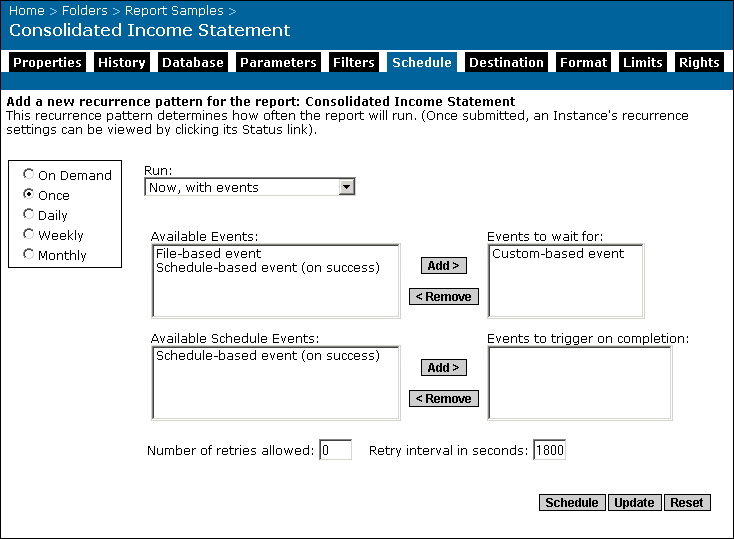
- In the Available Events area, select from the list of events and click Add.
For example, the report above is set to wait for a Custom-based event to occur before the report is processed.
- Click Schedule to schedule the report; click Update to update the schedule information.
To trigger a schedule-based event or events upon completion
- In the Objects management area of the CMC, select a report object by clicking its link.
- Click the Schedule tab.
The Schedule tab appears.
- Select and complete the schedule parameters for your report (scheduling option, Start Date, End Date, and so on).
- In the Run list, select a run option that contains the words, "with events."
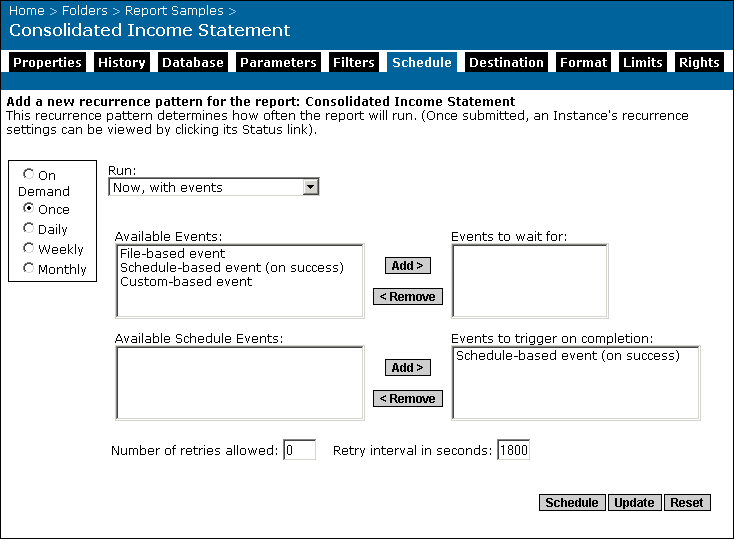
- In the Available Schedule Events area, select from the list of events and click Add.
For example, the report above is set to trigger a Schedule-based event only if the report is successfully processed.
Note: You can only select schedule-based events in this list.
- Click Schedule to schedule the report; click Update to update the schedule information.