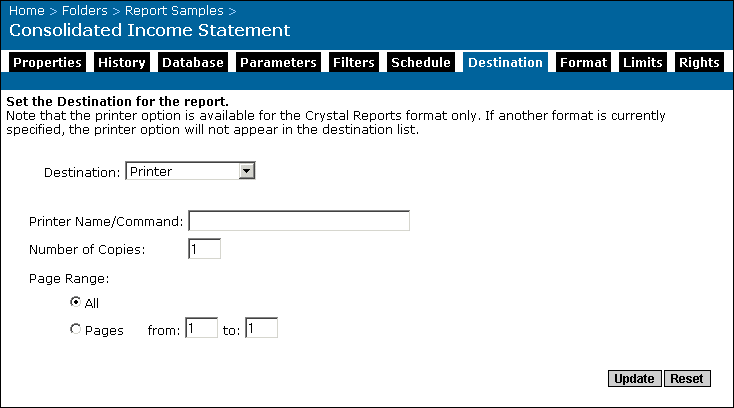If your Job Server is using Windows, in the Printer Name field, type:
Where printserver is the name of your printer server, and printername is the name of your printer.
If your Job Server is running on UNIX, in the Printer Name field, type the print command that you normally use. For instance, type:
Note: Ensure that the printer you are using (on UNIX) is "shown" and not "hidden."